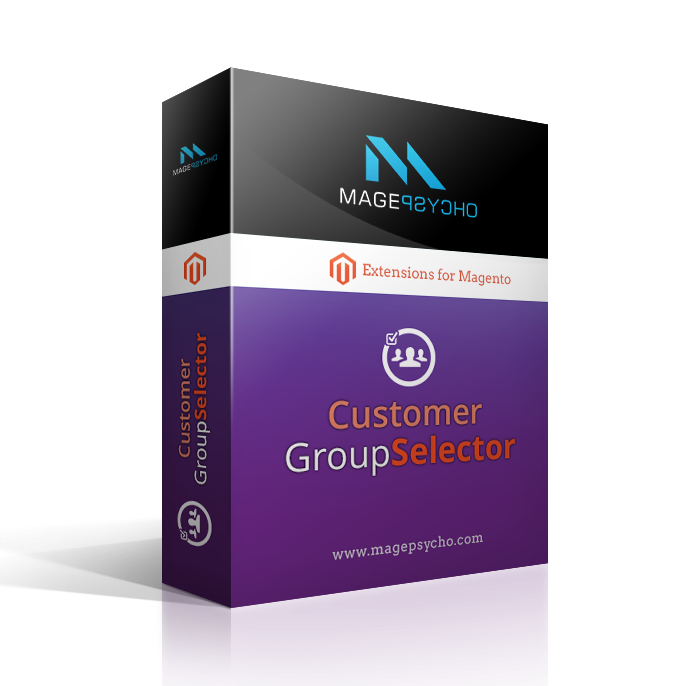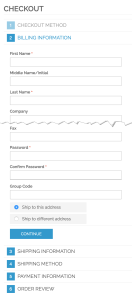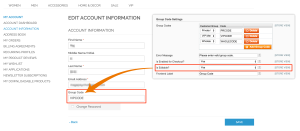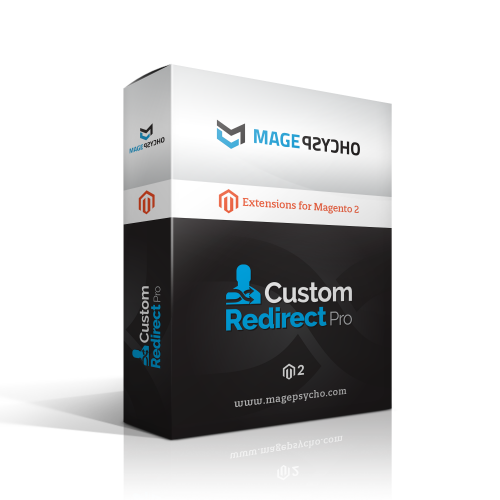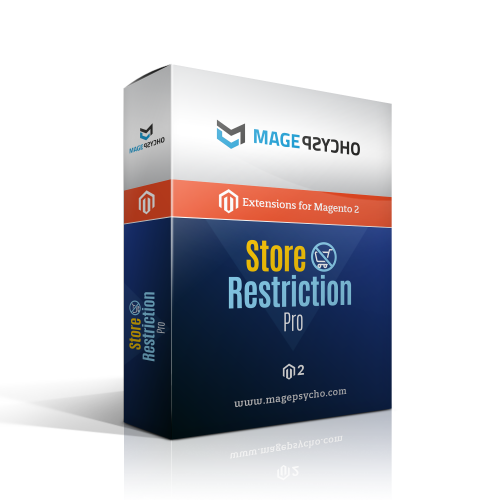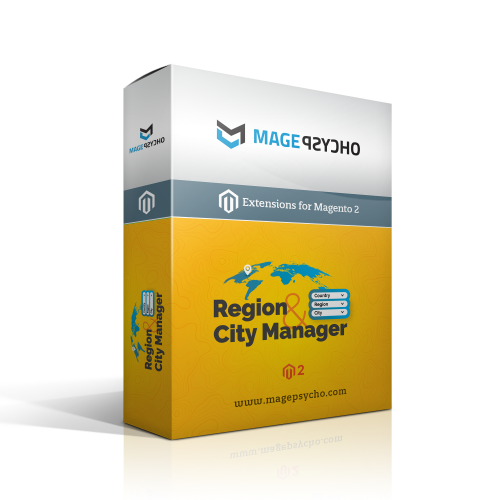Customer Group Selector / Switcher
It allows users to select their required customer group at registration & checkout, using group drop-down or group code.
Compatibility
Community: 1.5.*, 1.6.*, 1.7.*, 1.8.*, 1.9.*Enterprise: 1.5.*, 1.6.*, 1.7.*, 1.8.*, 1.9.*
Customer Group Selector / Switcher
This extension allows customers to select their required customer group at registration & checkout, using group dropdown or group code.
Suppose say you want to have a store (B2B) to offer different pricing for different customer types. For example you want to show special pricing to only wholesale customers and regular pricing to retail customers.
To make this happen you should allow your customer to select the customer group during registration.
Or you can invite the customer with group code which they you can use during registration and the customer will be assigned to the group associated with the code. In this scenario this is the best suited extension.
Key Features
1. Associate Customer Group Using Dropdown
You can show the selected list of customer groups as dropdown at registration, checkout and my account edit pages. So that customer can select the group of their choice while registration . This feature can be very handy for your B2B stores.
1.1 Group Dropdown at Registration
It's pretty straight forward to have customer group dropdown at registration.
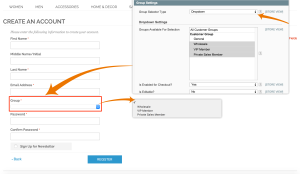
1.2 Group Dropdown at Checkout
You can also enable customer group dropdown at Checkout Page which will be shown at Billing Address form (as shown below). In order to enable it, just make 'Is Enabled to Checkout?' to Yes from the setting.
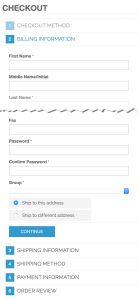
1.3 Group Dropdown at My Account Edit Page
If you want the customer group to be editable from My Account Edit page, you can simply enable it from the extension settings (refer below screenshot)
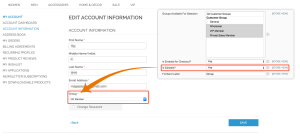
2. Associate Customer Group Using Code
If you want to associate customer group based on some code, then this option is for you. It allows customers to enter group code and the customer will be assigned to the group associated with the code.
For this you just have to chose 'Group Selector Type' to 'Group Code' and add group codes from settings (refer to the below screenshot).
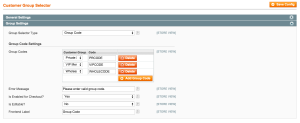
2.1 Group Code at Registration
Similarly to group dropdown, you can have group code field at Registration, Checkout and My Account Edit Page.
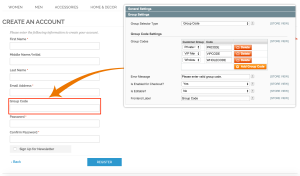
2.2 Group Code at Checkout
2.3 Group Code at My Account Edit Page
Note: This extension comes bundled with Store Restriction Pro & Custom Login Redirect Pro
Installation / Configuration:
- Just drag & drop the 'app' folder to your root of Magento installation.
- After installation go to Admin: >> System >> Configuration >> MagePsycho Extensions >> Customer Group Selector >> Manage your setting here.
- Please refer to the screenshot provided above for the backend settings & frontend features.
- Or you can explore them from demo section.
Installation Notes:
- Disable the Cache before Installation or Refresh the Cache after Installation.
- Also disable the Compilation (System > Tools > Compilation) if enabled.
- If you get 'Access Denied' error in System > Configuration, then try to logout & re-login.
- If you have custom theme (non-rwd based, Magento version < 1.9) then copy the following files:
toapp/design/frontend/default/default/layout/magepsycho_customerregfields.xml app/design/frontend/default/default/template/magepsycho/customerregfields/*
app/design/frontend/[your-interface]/[your-non-rwd-theme]/layout/magepsycho_customerregfields.xml app/design/frontend/[your-interface]/[your-non-rwd-theme]/template/magepsycho/customerregfields/*
If you have custom theme (rwd based i.e. Magento version >= 1.9) then copy the following files:
toapp/design/frontend/rwd/default/layout/magepsycho_customerregfields.xml app/design/frontend/rwd/default/template/magepsycho/customerregfields/*
app/design/frontend/[your-interface]/[your-rwd-theme]/layout/magepsycho_customerregfields.xml app/design/frontend/[your-interface]/[your-rwd-theme]/template/magepsycho/customerregfields/*
Live Demo:
Initial Release
Generic
How can I pay for MagePsycho extensions?
If I buy an extension, how would I get it?
After you make a purchase, the order will appear in the "My Orders" section of your personal account page.
As soon as the order status becomes completed the purchased extensions can be downloaded from "My Downloads" section.
How can I get the license key(s) for the purchased extension?
In case if you have't received any license key(s), please Contact Us with the order #.
Are your extensions open source or encrypted?
Do you provide Magento customization service?
Can I get a refund if an extension doesn’t suit me?
After 30 days from the date of purchase, the refund is not applied. You also cannot ask for a refund for the installation service or custom service.
If you are looking for a specific solution for your store, please Contact Us.Can I request a free trial?
But if you buy an extension and it doesn’t suit you in any way, you can request a refund with no risks on your side.
Moreover, most of our extensions have demos, where you can see how our modules work.
What is the license policy? On how many websites can I use MagePsycho extensions?
In the case of additional licenses, we do provide a good discount.